Learn to use voice typing feature in Google Docs to dictate content instead of typing.
Sometimes it is best to dictate instead of typing.
That’s why, Google has introduced a feature called ‘Voice Typing’ in Google Docs. This feature lets people to dictate their document in Google Docs and complete the document in less time.
To use this feature, first you have to sign in into your Google account and visit Google Docs.
If you are already logged in to Google account, visit directly to Google Docs by visiting https://docs.google.com.
Next, create a new word document.
At top of the document, find and click on ‘Tools’ tab and click on ‘Voice Typing’ tab in drop down menu. You can also launch voice typing feature by using keyboard shortcut Ctrl + Shift + S.
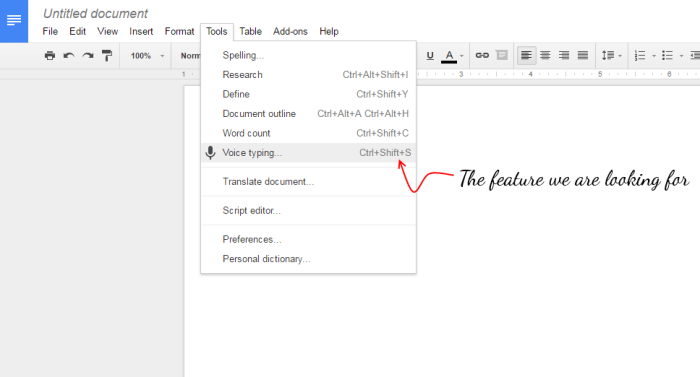
That's it, a microphone icon will be displayed as you can see in image below.

Voice Typing can recognize and type in different languages. Click on the drop down above the microphone icon and select the language you want to type.
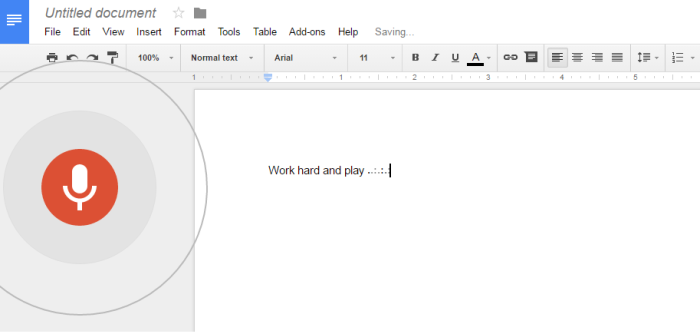
For more info, please read this.
Conclusion:
This feature is a time saver for many people. Please note that this feature works only when you are connected to internet.
Sometimes it is best to dictate instead of typing.
To use this feature, first you have to sign in into your Google account and visit Google Docs.
If you are already logged in to Google account, visit directly to Google Docs by visiting https://docs.google.com.
Next, create a new word document.
At top of the document, find and click on ‘Tools’ tab and click on ‘Voice Typing’ tab in drop down menu. You can also launch voice typing feature by using keyboard shortcut Ctrl + Shift + S.
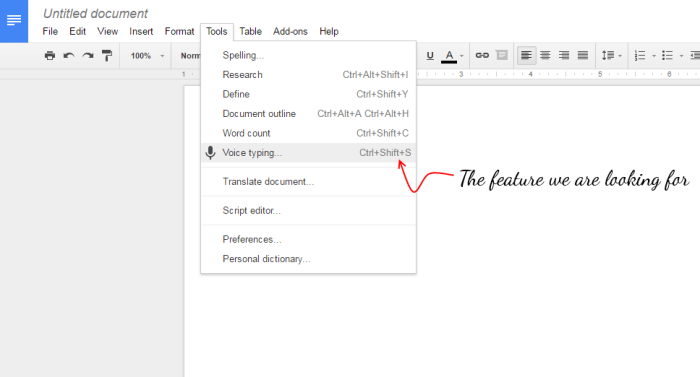
That's it, a microphone icon will be displayed as you can see in image below.

Voice Typing can recognize and type in different languages. Click on the drop down above the microphone icon and select the language you want to type.
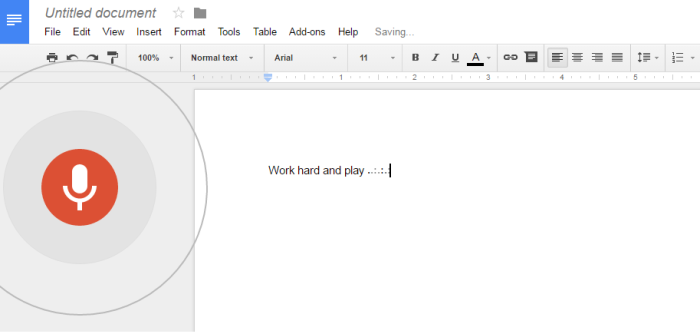
For more info, please read this.
Conclusion:
This feature is a time saver for many people. Please note that this feature works only when you are connected to internet.



No comments:
Post a Comment